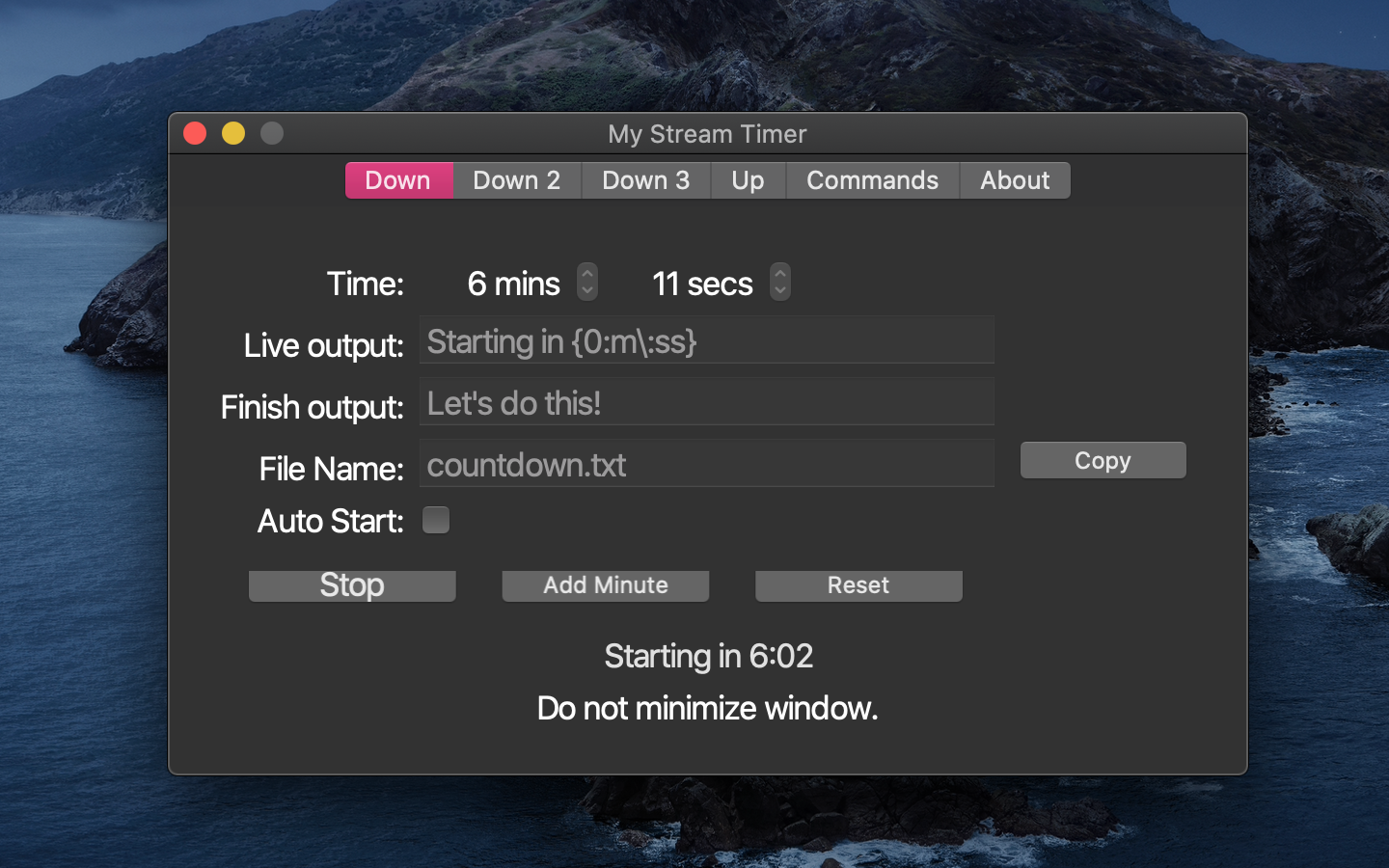My Stream Timer is an easy to use countdown and count-up timer for streamers. Multiple timers are available that write a file to disk to use with OBS, SLOBS, or your favorite streaming application. Have it auto start so it works with Stream Deck!
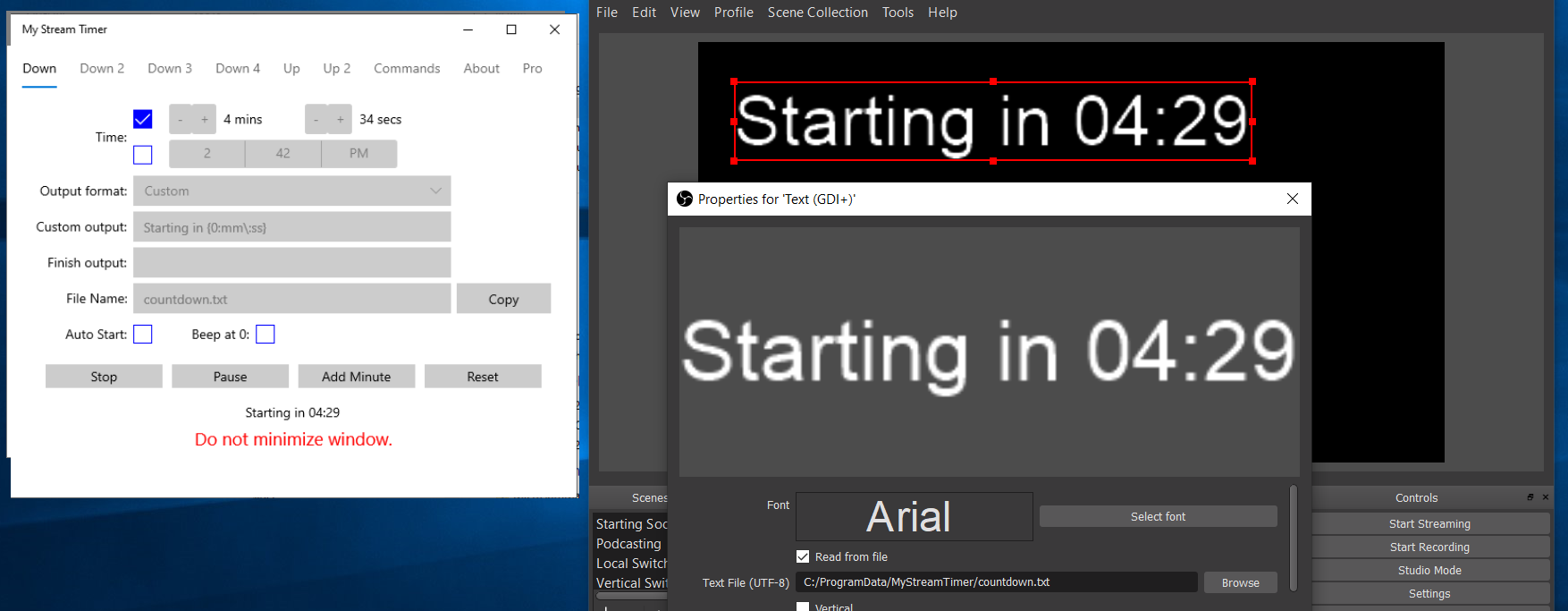
Integrate into OBS/SLOBS
Open My Stream Timer and tap the copy icon to copy the location on disk where My Stream Timer saves output files.

Next, Open OBS/SLOBS and add a Text source. Check “Read from file” and click browse and navigate location that was copied to the clipboard. Select on of the text files for count down, up, or giveaway. That’s it! When you start the countdown it will show up!
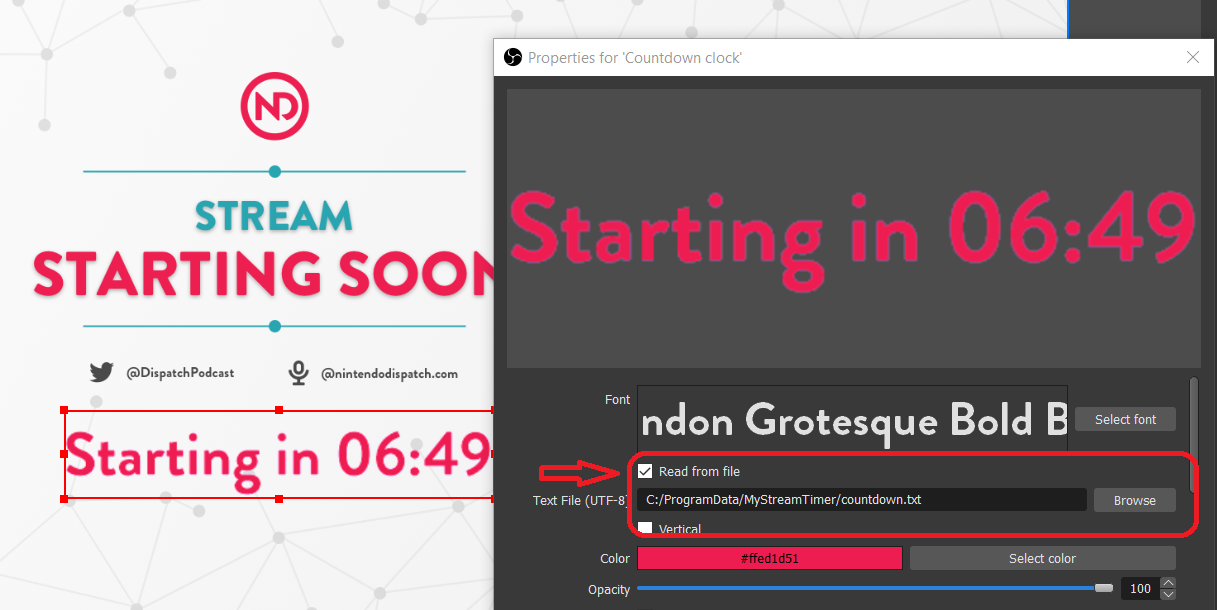
If you are on macOS when you set click “Browse” in OBS/SLOBS the file picker will come up. To browse to a folder use the following command on your keyboard: (CMD + SHIFT + G) and then paste the directory from My Stream Timer
Integrating into Stream Deck & Commandline
You can integrate a Website command under System to launch My Stream Timer and start a countdown from a specific amount of time. You don’t need to browse for a file location at all as you can input a protocol url:
Count down from X minutes: mystreamtimer://countdown/?mins=6
My Stream Timer uses standard protocols to work via the command line. For example you can call the following on the Windows command line:
start mystreamtimer://countdown/?mins=6
List of commands
The following commands can be used for any timer:
- mystreamtimer://countdown/?mins=6
- mystreamtimer://countdown/?secs=90
- mystreamtimer://countdown/?topofhour
- mystreamtimer://countdown/?to=15:30
Version 2.4.0 added:
- mystreamtimer://countdown/?addmins=1
- mystreamtimer://countdown/?addsecs=90
- mystreamtimer://countdown/?subtractmins=1
- mystreamtimer://countdown/?subtractsecs=90
- mystreamtimer://countdown/?pause
- mystreamtimer://countdown/?resume
- mystreamtimer://countdown/?reset
- mystreamtimer://countdown/?stop
Control different timers:
- countdown
- countdown2
- countdown3
- countdown4
- countup
- countup2
What's New?
Version 2.5.0
- ⌚ Pro: New Time display option (12 & 24 hour options).
- 🧼 Clear text when stopping a timer.
Version 2.4.0
- 🏆 macOS: Ability to subscribe to pro at a low monthly cost (in addition to the 1 time lifetime purchase)
- 🚤 macOS Improved app start time! YAY!
- ⌨ Tons of new commands for streamdeck: pause, resume, addmins, subtractmins, reset, and more!
- ⌨ Commands for up timers!!! All are available!!!
- 🌠 New app icon!
Windows Overview
macOS Overview
Troubleshooting
My Stream Timer should work out of the box, but if it doesn’t here are some tips and tricks.
macOS: Files can't be saved
In some instances My Stream Timer may need full file accessed based on your setup (This is rare). Head to Preferences > Security & Privacy > Full Disk Access and unlock to add My Stream Timer from your application folder.
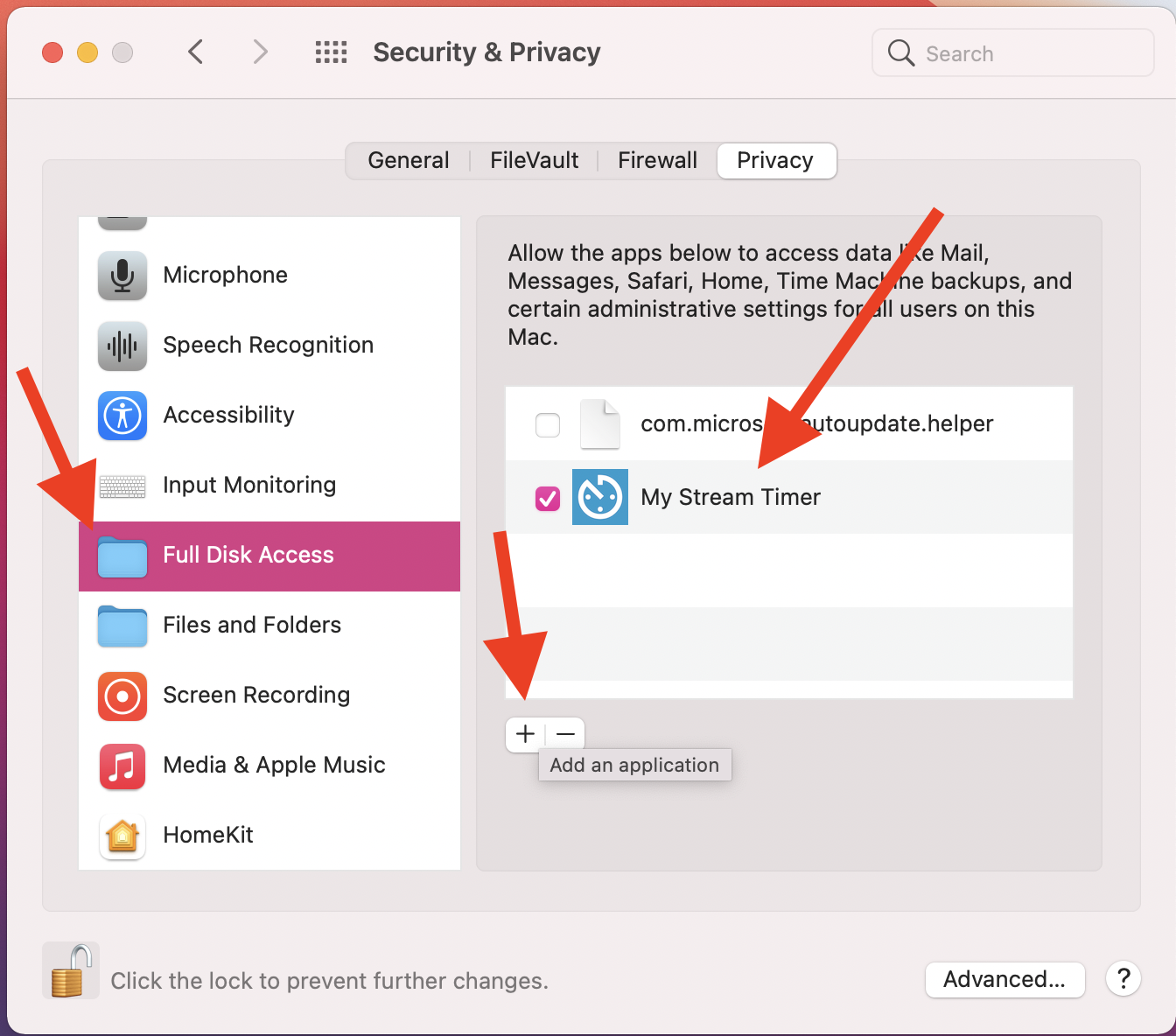
macOS: I don't hear any "beeps"
My Stream Timer uses the native device sound effects. This means you can make the beeps whatever you would like, but you have to turn them on. Head to Preferences > Sound > Sound Effects. Ensure that Play user interface sound effects is turned on and that it is set to playback through the speaker you would like to use.